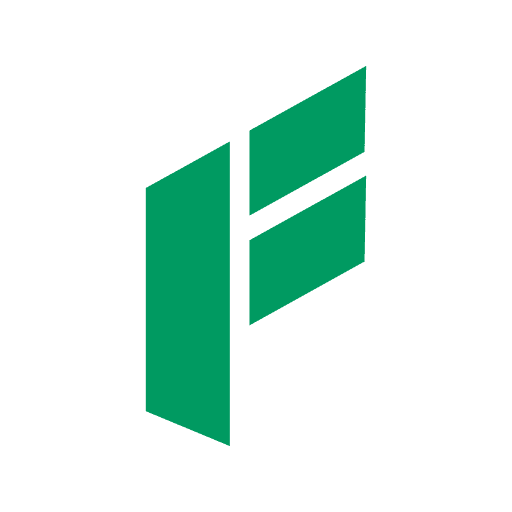How to Turn off Controller PS5 – You Have to Know it – The PlayStation 5 (PS5) is a marvel of modern gaming technology, bringing new levels of immersion and enjoyment to gamers around the world. Among its many features, the PS5 DualSense controller stands out with its advanced haptic feedback, adaptive triggers, and comfortable design. However, as with any piece of technology, there are times when you need to turn off the controller, either to save battery life or to reset it. In this article, we will guide you through the various methods of turning off your PS5 controller, ensuring you get the most out of your gaming experience.
1. Turning Off the PS5 Controller Manually
One of the most straightforward ways to turn off your PS5 controller is to do so manually. Follow these steps:
- Press the PS Button: Locate the PS button in the center of your controller. It’s the button with the PlayStation logo.
- Access the Control Center: Hold down the PS button for a few seconds until the Control Center appears on your screen.
- Select Accessories: Navigate to the “Accessories” option using the D-pad or the joystick. It’s the icon that looks like a game controller.
- Turn Off the Controller: Select your DualSense controller from the list of connected accessories and choose the “Turn Off” option.
This method is quick and efficient, allowing you to save battery life when you’re taking a break from gaming.
2. Turning Off the Controller via the PS5 Console
You can also turn off your PS5 controller through the console’s settings. Here’s how:
- Go to Settings: From the home screen, navigate to the “Settings” menu. It’s the gear icon located in the upper right corner of the screen.
- Select Accessories: In the Settings menu, scroll down and select the “Accessories” option.
- Choose Controllers: Under Accessories, find and select “Controllers.”
- Turn Off Controller: Here, you’ll see an option to turn off your controller. Select it, and your controller will power down.
Using this method, you can manage multiple controllers if you have more than one connected to your PS5.
3. Turning Off the Controller Automatically
The PS5 allows you to set your controller to turn off automatically after a period of inactivity. This feature is handy if you often forget to turn off your controller manually. To enable this setting:
- Go to Settings: Navigate to the “Settings” menu from the home screen.
- Select System: In the Settings menu, find and select the “System” option.
- Choose Power Saving: Under the System menu, select “Power Saving.”
- Set Time Until Controllers Turn Off: Here, you can choose the amount of time your controller will remain on when not in use. Options range from 10 minutes to an hour.
This feature helps to preserve your controller’s battery life without requiring any manual intervention.(Read Too: How to Reset Controller PS5 – You Have to Know it)
4. Using a USB Cable
Another method to turn off your PS5 controller is by connecting it to a USB cable:
- Connect the USB Cable: Plug one end of a USB cable into your PS5 console and the other end into your controller.
- Turn Off the Controller: The controller will automatically turn off when it’s connected to the USB cable and the console is powered off.
This method is beneficial when you want to charge your controller while ensuring it’s not using any battery power.
5. Turning Off the Controller Using the PlayStation App
Sony’s PlayStation app offers a convenient way to manage your console and accessories. Here’s how you can turn off your PS5 controller using the app:
- Download and Install the PlayStation App: Ensure you have the latest version of the PlayStation app installed on your smartphone or tablet.
- Connect to Your PS5: Open the app and connect it to your PS5 console. You’ll need to be logged in with the same PlayStation Network account on both devices.
- Access the Controller Settings: Within the app, navigate to the settings menu and find the option to manage accessories.
- Turn Off the Controller: Select your DualSense controller from the list and choose the option to turn it off.
This method is particularly useful if you’re away from your console but still want to manage your controller’s power settings.
6. Troubleshooting Common Issues
Sometimes, you might encounter issues when trying to turn off your PS5 controller. Here are some common problems and their solutions:
- Controller Not Responding: If your controller isn’t responding, try resetting it. There’s a small reset button on the back of the controller near the L2 button. Use a pin to press and hold the button for a few seconds.
- Controller Not Connecting: Ensure your controller is properly paired with your console. You may need to re-pair it by connecting it via USB and following the on-screen instructions.
- Battery Issues: If your controller’s battery is draining quickly, check for any firmware updates. Sometimes, updates can resolve battery issues and improve overall performance.
(Read Too: Hogwarts Legacy Controller PS5 – Limited Edition Reviews)
Conclusion
Turning off your PS5 controller is a simple yet essential task that can help preserve battery life and ensure optimal performance. Whether you choose to do it manually, through the console, or using the PlayStation app, knowing these methods will enhance your gaming experience. By following the steps outlined in this article, you can easily manage your controller’s power settings and avoid unnecessary battery drain.
Remember to take advantage of the automatic turn-off feature and keep your controller firmware updated for the best performance. Happy gaming! – How to Turn off Controller PS5 – You Have to Know it