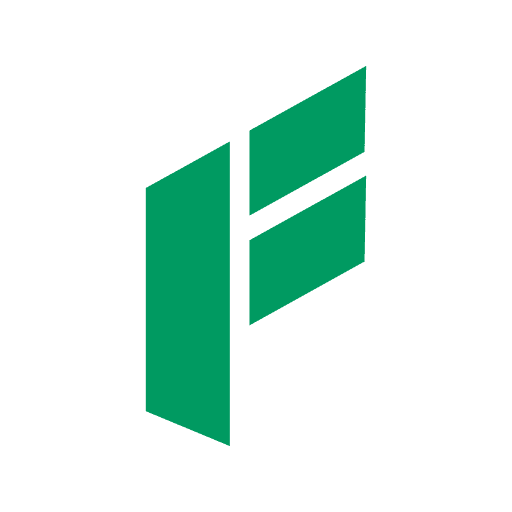Xbox Game Cloud – How Can I Play it? – The gaming world is continuously evolving, and cloud gaming has emerged as a revolutionary development. Among the leading platforms is Xbox Game Cloud, a service offered by Microsoft. If you’re curious about how to dive into this exciting realm of gaming, this guide will walk you through the essentials of Xbox Game Cloud, from setup to gameplay.
What is Xbox Game Cloud?
Xbox Game Cloud, also known as Xbox Cloud Gaming or xCloud, is a service provided by Microsoft that allows gamers to stream and play Xbox games directly from the cloud. Instead of relying on a powerful console or PC, Xbox Game Cloud leverages Microsoft’s data centers to stream games to various devices, including smartphones, tablets, and low-end PCs. This means you can enjoy high-quality gaming experiences without the need for expensive hardware.
Getting Started with Xbox Game Cloud
1. Requirements and Compatibility
Before you start gaming on Xbox Game Cloud, you need to ensure you have the right equipment and setup:
- Subscription: An Xbox Game Pass Ultimate subscription is required to access Xbox Game Cloud. This subscription not only provides access to cloud gaming but also to a vast library of games.
- Device: Xbox Game Cloud supports a range of devices, including:
- Android smartphones and tablets
- Windows 10 PCs and tablets
- iOS devices via a web browser
- Xbox consoles
- Internet Connection: A stable and high-speed internet connection is crucial. Microsoft recommends at least a 10 Mbps download speed for optimal performance.
2. Setting Up Your Device
Android Devices
- Install the App: Download and install the Xbox Game Pass app from the Google Play Store.
- Sign In: Open the app and sign in with your Microsoft account associated with your Xbox Game Pass Ultimate subscription.
- Connect a Controller: Xbox Game Cloud supports Bluetooth controllers. Pair your Xbox Wireless Controller or any compatible Bluetooth controller with your device.
- Start Playing: Navigate to the Cloud tab in the app, select a game, and start playing.
iOS Devices
- Open Safari: Launch the Safari browser on your iPhone or iPad.
- Visit the Xbox Game Pass Site: Go to xbox.com/play and sign in with your Microsoft account.
- Add to Home Screen: Follow the prompt to add the Xbox Game Pass app to your home screen for easier access.
- Connect a Controller: Pair a Bluetooth controller with your device.
- Start Playing: Launch the web app, select a game, and start playing.
Windows 10 PCs
- Install the App: Download the Xbox app from the Microsoft Store.
- Sign In: Open the app and sign in with your Microsoft account.
- Connect a Controller: Plug in an Xbox controller via USB or pair a Bluetooth controller.
- Start Playing: Navigate to the Cloud Gaming section, select a game, and start playing.
3. Tips for a Better Experience
- Wired Connection: If possible, use a wired internet connection to reduce latency and ensure a stable connection.
- Close Background Apps: Closing other apps and processes can help improve performance, especially on mobile devices and PCs.
- Adjust Settings: Some games offer in-game settings to optimize performance for streaming. Adjust graphics and resolution settings if you experience lag.
Navigating the Game Library
Xbox Game Cloud offers access to a vast library of games through the Xbox Game Pass Ultimate subscription. Here’s how to navigate and choose your games:
Exploring the Game Library
- Open the App: Launch the Xbox Game Pass app on your device.
- Cloud Tab: Navigate to the Cloud tab to see all games available for cloud gaming.
- Search and Filter: Use the search bar or filter options to find games by genre, popularity, or recently added titles.
- Game Details: Select a game to view its details, including description, ratings, and supported devices.
Popular Titles
Some popular titles available on Xbox Game Cloud include:
- Halo: The Master Chief Collection: Dive into the legendary Halo series with enhanced graphics and gameplay.
- Forza Horizon 4: Experience the thrill of open-world racing in stunning locations.
- Minecraft Dungeons: An action-adventure game perfect for fans of Minecraft.
- Sea of Thieves: Embark on pirate adventures in a shared world with friends.
(Read Too: The Retro Games – Which is Still Worth Playing This Year)
Advanced Features and Tips
Multiplayer and Cross-Platform Play
One of the standout features of Xbox Game Cloud is the ability to play multiplayer games and enjoy cross-platform play. Here’s how:
- Multiplayer Games: Many games support online multiplayer, allowing you to join friends or other players.
- Cross-Platform Play: Some titles support cross-platform play, meaning you can play with friends on different devices, whether they are on an Xbox console, PC, or mobile device.
Save Progress and Synchronization
Xbox Game Cloud automatically saves your game progress to the cloud. This means you can start a game on one device and continue on another seamlessly. For example, you can start playing on your PC and continue on your mobile device while on the go.(Read Too: Trends in Gaming Industry in 2023 – You Have to Know it)
Using Touch Controls
For mobile gamers, many games on Xbox Game Cloud offer touch control support, eliminating the need for a controller. These touch controls are customized for each game, providing an intuitive gaming experience.
Troubleshooting Common Issues
Lag and Connectivity Problems
- Check Your Internet Speed: Ensure your internet speed meets the minimum requirements.
- Reduce Interference: Minimize interference by staying close to your Wi-Fi router or using a wired connection.
- Restart Your Device: Sometimes, a simple restart can resolve connectivity issues.
Controller Issues
- Re-Pair Your Controller: If your controller is not responding, try re-pairing it with your device.
- Update Firmware: Ensure your controller’s firmware is up to date for optimal performance.
Conclusion
Xbox Game Cloud is an innovative service that brings high-quality gaming experiences to a wide range of devices. With a subscription to Xbox Game Pass Ultimate, you can enjoy a vast library of games without the need for expensive hardware. Whether you’re gaming on a smartphone, tablet, PC, or console, Xbox Game Cloud offers a seamless and accessible way to play. Follow this guide to set up your devices, explore the game library, and make the most of your cloud gaming experience. Happy gaming! – Xbox Game Cloud – How Can I Play it?