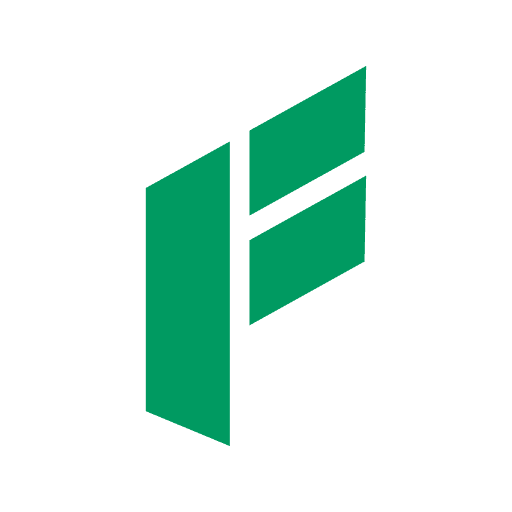How to Install RPCS3 Emulator on Your PC Without Errors – If you’ve ever dreamed of playing PlayStation 3 games on your PC, the RPCS3 emulator is your ultimate solution. It’s a free, open-source PS3 emulator developed by a passionate community of programmers and game enthusiasts. With RPCS3, you can relive the golden era of PS3 gaming right from your computer—without the need to own the actual console. However, installing RPCS3 properly can be confusing if you’re new to emulation. That’s why we’ve put together this complete guide on how to install RPCS3 emulator on your PC without errors, ensuring a smooth setup process and an enjoyable gaming experience.
Minimum PC Requirements for RPCS3
Before you download RPCS3, it’s critical to make sure your PC is capable of running it efficiently. RPCS3 is a high-performance emulator that replicates the PS3’s Cell architecture, which requires significant processing power. Below are the minimum hardware specifications recommended for a smooth experience:
- Processor: A modern CPU with at least 6 cores and 12 threads. Multithreading support significantly improves emulation performance.
- AVX-512 Support: Your processor must support the AVX-512 instruction set, which allows for optimized calculations and smoother performance within RPCS3.
- Graphics Card: A GPU that supports the Vulkan API, which is a low-level graphics API used by RPCS3 to render games efficiently. NVIDIA GTX 10 series or AMD RX 500 series and above are ideal.
- RAM: A minimum of 8 GB RAM is required, though 16 GB is recommended for multitasking and running high-demand games.
Having a PC that meets or exceeds these specs will help prevent crashes, slowdowns, and compatibility issues later in the process.
Step 1: Download RPCS3 from the Official Website
To avoid any risk of downloading a compromised or outdated version, always get RPCS3 directly from the official website. Go to:
Once you’re on the homepage, look for the “Download” button. Choose the appropriate version for your operating system—most users will want the Windows 64-bit build. After downloading the .zip archive, extract its contents into a directory of your choice, such as C:\Emulators\RPCS3. Keeping the emulator in its own folder makes it easier to manage configurations and updates in the future.
Step 2: Download the PlayStation 3 System Software Update
RPCS3 cannot function on its own. To legally emulate the PS3 operating environment, it needs the official PlayStation 3 firmware, which can be obtained directly from Sony. This firmware allows RPCS3 to emulate the PS3’s basic system functions and is a required step in setting up the emulator.
Head to:
Link
Download the latest update file, which will come in the format PS3UPDAT.PUP. Save this file somewhere easily accessible, such as your Downloads folder. Without this step, RPCS3 won’t be able to load any games or emulate the system software.
Step 3: Launch RPCS3 for the First Time
Navigate to the folder where you extracted the emulator files, then double-click on rpcs3.exe to launch the program. The user interface will open, showing a clean dashboard with access to file menus, logs, settings, and a game list panel. At this point, you haven’t installed the firmware yet, so don’t worry if some menu options appear disabled.
Launching RPCS3 for the first time allows it to generate necessary folders like “dev_hdd0” and “config” where your game saves, logs, and settings will be stored.
Step 4: Install the PS3 Firmware in RPCS3
This step is crucial and often misunderstood by beginners. To properly install the PS3 firmware, follow these steps carefully:
- In the top-left menu, click “File”
- Select “Install Firmware”
- Locate the
PS3UPDAT.PUPfile you downloaded from Sony’s website - Click Open to begin the installation
RPCS3 will now extract and configure the firmware into its internal system folders. This process might take a few moments depending on your hardware. Once completed, RPCS3 will be ready to load game files and start the emulation process.(Read Too: Scholarship Edition Bully Class English Answers for Levels 1-5)
Step 5: Add Your PS3 Games
To add your PS3 games to RPCS3, the process depends on the type of game file you have.
For PKG files, the method is very simple. You just need to drag and drop the .pkg file directly into the main window of RPCS3. The emulator will automatically install the game, and it will appear in your game list once the process is complete.
For ISO files, the steps are a bit different. First, you need to extract the contents of the ISO file using any archive tool you prefer. After extracting, place the extracted game folder into the RPCS3 -> games folder on your system. Once it’s there, RPCS3 will detect the game automatically and list it in the main interface.
This simple method allows you to manage both digital and disc-based PS3 games easily inside the RPCS3 emulator.
Step 6: Configure RPCS3 Settings for Best Performance
Proper settings can make a huge difference in game speed and stability. Head to the Config menu and explore both GPU and CPU tabs.
GPU Settings
- Renderer: Set to Vulkan for best performance
- Resolution Scale: Adjust this depending on your GPU’s capabilities (default is 100%)
- Anisotropic Filter: Set to 16x for sharp textures
- Framelimit: Auto (unless you experience slowdowns)
CPU Settings
- PPU Decoder: Set to Recompiler (LLVM)
- SPU Decoder: Set to Recompiler (LLVM)
- Enable SPU Loop Detection and SPU Cache
- Make sure to enable AVX-512 if supported by your CPU
Tuning these settings appropriately ensures your games run with minimal lag, graphical issues, or freezing.
Step 7: Enable Community Game Patches (Optional)
RPCS3 has an awesome community of developers and fans who create patches for games that need fixes or enhancements. To install them:
- Go to Manage > Game Patches
- Click Download Latest Patches
- Use the checkboxes to enable patches for the games you own
These patches can help solve issues like long loading times, graphical glitches, or crashing on certain stages.
Step 8: Connect and Configure Your Gamepad
A proper controller makes the PS3 gaming experience much more authentic. RPCS3 supports:
- DualShock 4 (with DS4Windows or built-in support)
- Xbox 360/One controllers
- Any generic XInput controller
To configure your pad:
- Open Config > Pads
- Choose your controller type
- Map the buttons accordingly
- Save your configuration
Some games may require specific mappings, so test and adjust as needed.(Read Too: How to Enable Black Desert Crossplay Between SEA and Thailand)
Final Tips to Avoid Errors
Here are some extra tips to ensure you don’t run into common errors during installation or gameplay:
- Always use the latest version of RPCS3 from the official site
- Avoid using modified game files or unofficial sources
- Install all required Visual C++ Redistributables for Windows
- Run RPCS3 as Administrator if access issues occur
- Update your graphics drivers regularly, especially for Vulkan support
Taking these precautions will minimize crashes, glitches, and other unexpected behavior.
Conclusion
Installing RPCS3 emulator on your PC may seem daunting at first, but with the right guidance, it’s a straightforward process that opens up a whole world of PlayStation 3 gaming. By carefully following each step—from checking your PC specs, downloading RPCS3 and PS3 firmware, to configuring the settings—you’ll ensure a stable and error-free installation.
Whether you want to relive nostalgic games or explore PS3 titles you missed, RPCS3 is your reliable companion. Thanks to continuous updates and an active community, it keeps getting better every day.
Now that you know how to install RPCS3 on your PC without errors, it’s time to dive into the action. Happy gaming! – How to Install RPCS3 Emulator on Your PC Without Errors