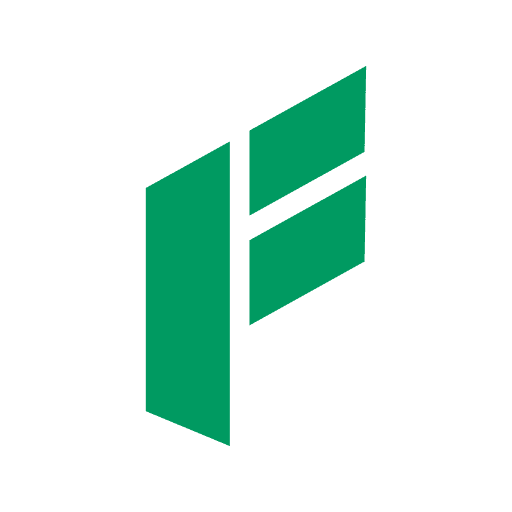How to Mod Fallout 4 Steam – You Have to Know it – Modding Fallout 4 on Steam opens up a world of possibilities, enhancing gameplay, graphics, and overall immersion. With the right tools and knowledge, you can transform the Commonwealth wasteland into a personalized experience tailored to your preferences. Whether you’re a seasoned modder or just dipping your toes into the world of game modification, understanding the ins and outs of Fallout 4 modding on Steam is essential. In this guide, we’ll explore the fundamentals of modding Fallout 4 on Steam, from installation to troubleshooting, empowering you to create your perfect post-apocalyptic adventure.
Understanding Fallout 4 Mods
Users create mods, short for modifications, to alter or expand upon the original game. In Fallout 4, mods can range from simple tweaks like adjusting gameplay mechanics to complex overhauls that introduce entirely new quests, characters, and locations. Users typically distribute these mods through platforms like the Steam Workshop or Nexus Mods
Getting Started: Installing Mods
Before diving into the world of modding, it’s crucial to ensure that your copy of Fallout 4 is properly set up for modding. Start by launching the game at least once to generate necessary configuration files. Then, follow these steps:
- Choose Your Modding Platform: While there are various platforms for downloading Fallout 4 mods, Steam Workshop is one of the most accessible for beginners. Navigate to the Fallout 4 Workshop page on Steam to browse available mods.
- Subscribe to Mods: Once you’ve found mods you’re interested in, click the “Subscribe” button on their respective Steam Workshop pages. This will automatically download and install the mods to your game.
- Enable Mods in Fallout 4: Launch Fallout 4 and navigate to the “Mods” section in the main menu. Here, you can enable or disable installed mods as desired. Keep in mind that certain mods may require specific load order or compatibility patches to function correctly.
- Start Playing: With your mods installed and enabled, launch a new or existing game to experience Fallout 4 with your chosen modifications.
(Read Too: Project Zomboid Mods That You Must Install)
Choosing the Right Mods
With thousands of mods available, selecting the right ones for your playthrough can be overwhelming. Here are some tips for choosing mods that enhance your Fallout 4 experience:
- Read Descriptions and Reviews: Before subscribing to a mod, read its description and user reviews to understand its features, compatibility, and potential issues.
- Consider Your Preferences: Focus on mods that align with your preferences and playstyle. Whether you’re interested in graphics enhancements, gameplay tweaks, or new content, there’s a mod out there for you.
- Check for Compatibility: Ensure that the mods you choose are compatible with each other and with your version of Fallout 4. Mod authors often provide compatibility information in their mod descriptions.
- Start Small: Especially if you’re new to modding, start with a few essential mods before expanding your collection. This will help you familiarize yourself with the modding process and minimize potential conflicts.
Managing Your Modded Game
Once you’ve installed and enabled your desired mods, it’s essential to manage your modded game effectively:
- Keep Mods Updated: Mod authors frequently release updates to improve compatibility, fix bugs, or add new features. Stay informed about mod updates and subscribe to mod authors’ pages for notifications.
- Create Backups: Before installing new mods or making significant changes to your mod setup, consider creating a backup of your save files and mod configuration. This ensures that you can revert to a previous state if anything goes wrong.
- Resolve Conflicts: Occasionally, mods may conflict with each other, causing instability or unexpected behavior. Use mod management tools like LOOT (Load Order Optimization Tool) to identify and resolve conflicts in your mod load order.
- Troubleshoot Issues: If you encounter crashes, performance issues, or other problems while playing with mods, consult mod troubleshooting guides and forums for assistance. Modding communities are often helpful in diagnosing and resolving issues.
(Read Too: Resident Evil 8 Mods That You Should Know)
Conclusion
Modding Fallout 4 on Steam is a rewarding endeavor that allows you to customize your gaming experience to suit your preferences. By following the steps outlined in this guide and exercising caution when choosing and managing mods, you can create a personalized version of the Commonwealth wasteland unlike any other. Embrace the creativity and freedom that modding offers, and prepare to embark on an unforgettable journey through the post-apocalyptic world of Fallout 4.